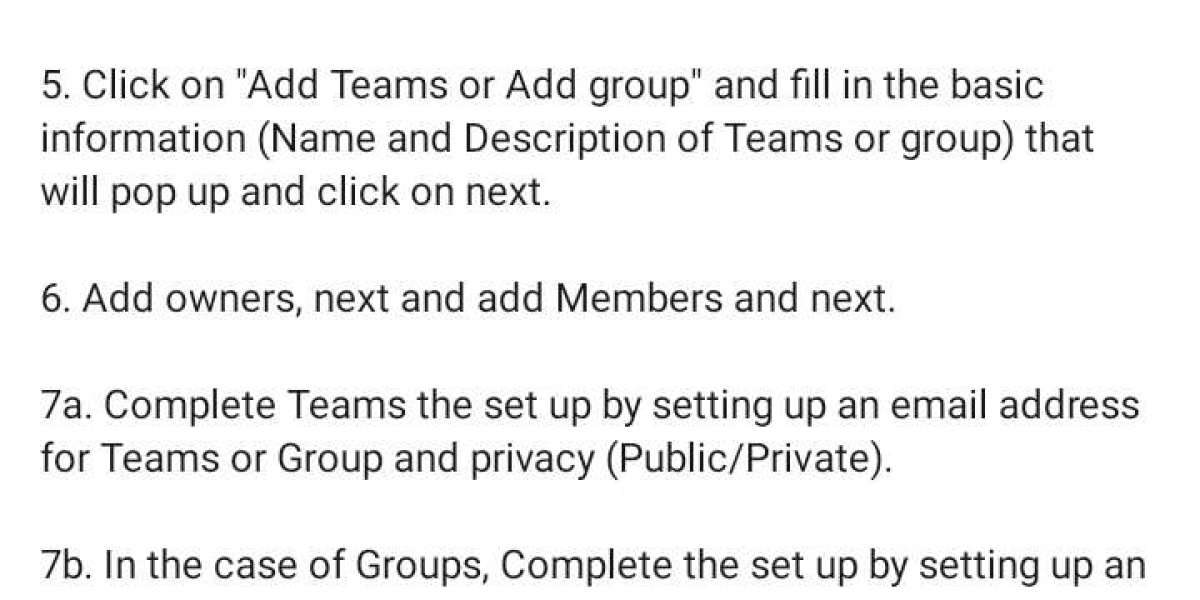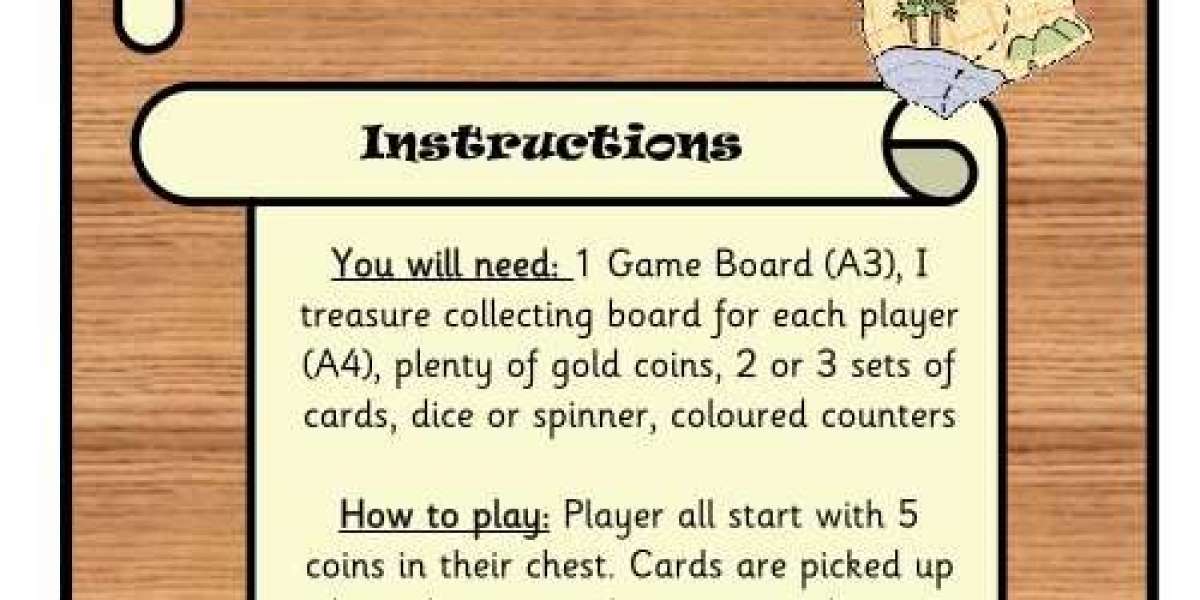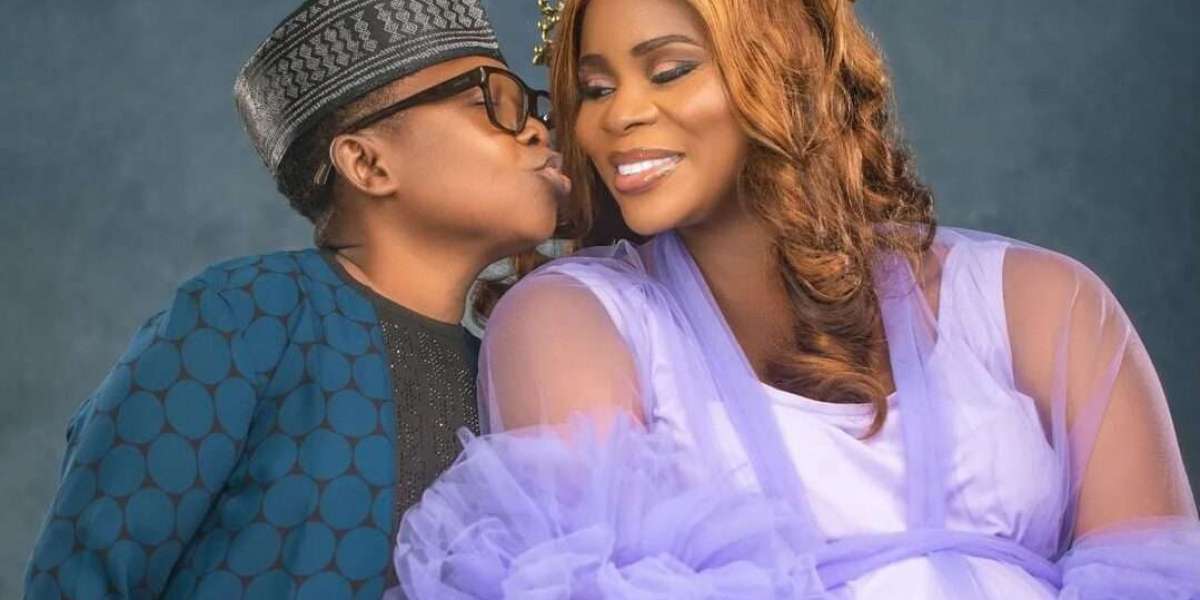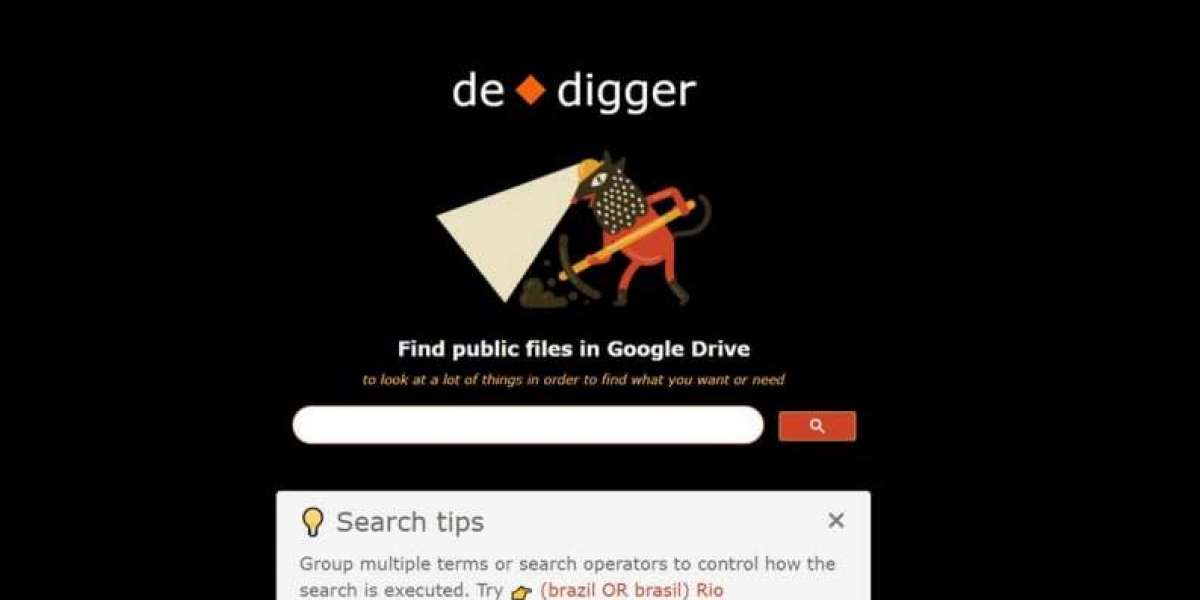1. Go to Office.com
2. Log on or sign up on office.
3. Having set-up you profile and all the relevance licensing, go to "Admin Centre" or go to this ?? Site
4. click on the drop down of "Teams and Microsoft365 groups" and click on "Active Group and Teams"
5. Click on "Add Teams or Add group" and fill in the basic information (Name and Description of Teams or group) that will pop up and click on next.
6. Add owners, next and add Members and next.
7a. Complete Teams the set up by setting up an email address for Teams or Group and privacy (Public/Private).
7b. In the case of Groups, Complete the set up by setting up an email address for Reams or group, privacy (Public/Private), and Teams enablement.
7c. Please note that you can decide to assign Admin roles to members in Privacy.
8. Wait to for Teams or Group to be created.
9. to add teams to Active group that doesnt have teams enable at the point of creation, go to "ACTIVE TEAMS AND GROUPS from ADMIN CENTER".
10. Locate the group name and click on it.
11. Wait for it to open and locate "ADD TEAMS" and then click.
12. Confirm and wait for Teams to be Added to your group.
Now you can chat with your group members on teams and as a group.
Thanks for taking your time to go through this, next, we are going to discuss what we know as Distribution List and step by Steps process of creating one.
Cheers..... ?